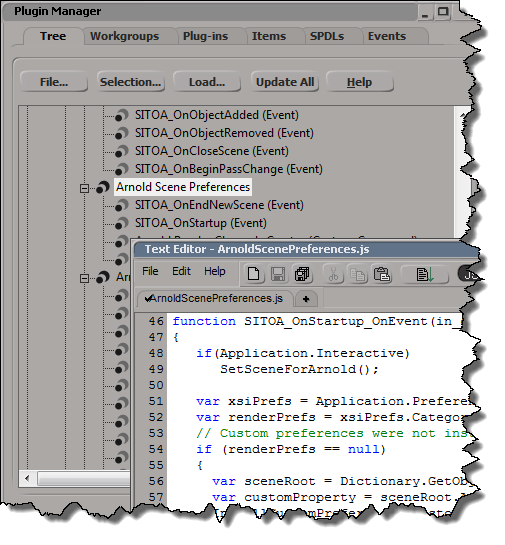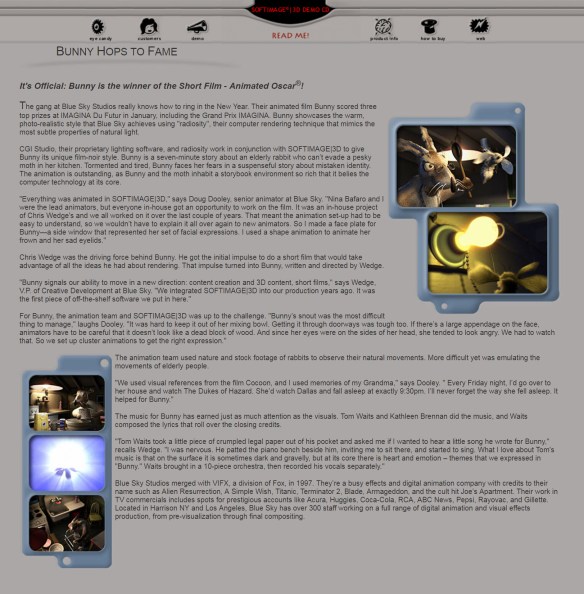Tag Archives: rendering
Friday Flashback #315
Bunny Hops to Fame
1998
The gang at Blue Sky Studios really knows how to ring in the New Year. Their animated film Bunny scored three top prizes at IMAGINA Du Futur in January, including the Grand Prix IMAGINA. Bunny showcases the warm, photo-realistic style that Blue Sky achieves using “radiosity”, their computer rendering technique that mimics the most subtle properties of natural light.CGI Studio, their proprietary lighting software, and radiosity work in conjunction with SOFTIMAGE|3D to give Bunny its unique film-noir style.
“Everything was animated in SOFTIMAGE|3D,” says Doug Dooley, senior animator at Blue Sky.
Assigning a per-object random value with ICE
Suppose you want to use an ICE attribute to drive some behavior in the render tree. For example, you may want to introduce some randomization to a procedural texture. Here’s one way to go about it.
First, create an ICE attribute on each object. You’ll use this object as the seed for the Random Value node (you need a different seed for each object, otherwise you’ll get the same “random” number for each object).
si = Application
i = 0
for o in si.Selection:
a = o.ActivePrimitive.Geometry.AddICEAttribute("_seed1", 2, 1, 1 )
a.DataArray = [ (i) ]
i = i + 1
Now apply a simple ICE compound to each object.
All the compound does is feed the seed into a Random Value node, and store the random value in another ICE attribute.

Help! My Arnold render channels are missing
 If you don’t see any of the Arnold render channels (like Arnold_Alpha or Arnold_Opacity), open up the script editor (press ALT+4) and run the SITOA_CreateRenderChannels() command.
If you don’t see any of the Arnold render channels (like Arnold_Alpha or Arnold_Opacity), open up the script editor (press ALT+4) and run the SITOA_CreateRenderChannels() command.
Tip – You can avoid this by making Arnold the default scene renderer. The SITOA plugin will then make sure the Arnold render channels exist (by calling SITO_CreateRenderChannels from OnNewScene and OnStartup events).
hat tip to Francois Lord for pointing this out
# Python Application.SITOA_CreateRenderChannels()
// JScript SITOA_CreateRenderChannels();
Rendering a world position pass with Arnold
You can use the Arnold_Point AOV to create a world position pass (an AOV is the Arnold equivalent of a render channel). Here’s the Arnold_Point render channel in the render region:
A world position pass (aka a position map), is an image where each pixel’s R, G, B colour values represent the x, y, z coordinates of the corresponding vertex, in 3D world space.
If you loaded the rendered position map into the FxTree, or Composite, you can see that the RGB values correspond to the XYZ position coordinates:
Arnold – Rendering shapes distributed along strands
Arnold always renders shapes as if they were lofted along the strand. It doesn’t matter whether you clear the Loft Shape along Strand checkbox in the Create Strands PPG, the shape will always be lofted in the render, like this:

If you want your instance shapes to be distributed along the strands, you could use a second point cloud to put the shapes along the StrandPositions:

If you find this slows down your viewport, change the Particle Display to points.
Might as well…change the default scene renderer
Goodbye for now, mental ray. Arnold is now my default scene renderer 🙂
File > Preferences > Rendering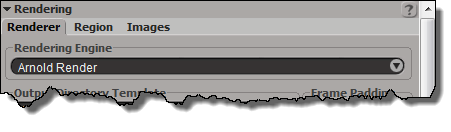
Now everytime I start Softimage or create a new scene, Arnold will be the scene renderer. And I’ll have an Arnold light by default (Arnold doesn’t support the default Softimage lights).
And you’ll have all the Arnold render channels.
The SItoA addon includes some events for setting up new scenes when Arnold is the default renderer.